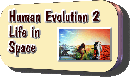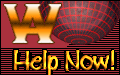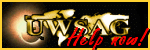|
W3C notes: "A page designed for keyboard access (in addition to mouse access) will generally be accessible to users with other input devices. What's more, designing a page for keyboard access will usually improve its overall design as well." In principle, the access key character could be any Unicode character. If your website has different sections, you can use accesskeys to jump to the respective parts of the navigation. Add accesskeys to your HTML code. For instance, use the tag accesskey=“1“ to jump to the first section, < a href=“innovative.htm“ target="top" accesskey=“2“ title=“accesskey 2“> To navigate through the different pages of the respective parts of your site, use letters „a“ through „z“. On my keyboard „e“ does not work, maybe because of the € sign, so I skipped it.
Press Shift+Esc to enter access-key mode, and a list of the available access keys will be displayed. You can then press the appropriate access key to activate the link or form input. To exit access-key mode, press Shift+Esc again. Access-key mode will automatically exit as soon as you press an access key, or load another page.
With the arrow keys of your keyboard you can navigate a page up and down. Please take into account, that an American keyboard Copyright Timelines 2008 Award Program
*The Person* , *Photoshop Tutorial* , *The Next Step* , *Before Big Bang* , *A Link Between* , *Visions* , *Fonts Tutorial* , *Access Key Tutorial*
|